Integrating HubSpot with Salesforce is powerful—but not always seamless. Sync issues can crop up for a number of reasons, from permission misconfigurations to mismatched fields.
If you see errors or discrepancies in your data, don’t panic. This blog breaks down how to audit and fix common integration issues so your systems can work better together.
1. Start With the Basics: Review Your Integration Settings
Before diving into the details, take a moment to review your integration's core setup:
- User Permissions: Ensure the Salesforce integration user has proper access to the right objects and fields.
- Field Mappings: Check that fields between the two systems are properly mapped and compatible. Unsupported or mismatched field types can break the sync.
- Sync Rules: Confirm what data is syncing—and in which direction. HubSpot and Salesforce can sync one-way or bidirectionally, depending on your setup.
2. Use HubSpot’s Sync Health Tool
HubSpot has a built-in Sync Health tool to help you identify and resolve issues quickly. Here’s how to access it:
Settings > Integrations > Connected Apps > Salesforce > Sync Errors Tab
The tool will display different categories of sync errors like permissions, missing records, or picklist mismatches. You can even download error reports for more detailed diagnostics.

3. Understand the Most Common Sync Issues and How to Fix Them
Knowing what to look for makes troubleshooting easier. Here are some of the most frequent culprits:
| Issue Type | What to Check |
| Permission Errors | Confirm the integration user has read/write access to all relevant fields. |
| Picklist Conflicts | Make sure dropdown values match in both systems. Even one mismatch can block sync. |
| Duplicate Records | Watch out for duplicate emails or Salesforce IDs—they’ll cause HubSpot to reject records. |
| Validation Rules | Salesforce rules may block incoming records from HubSpot if criteria aren’t met. |
| Workflow Interference | Check if a Salesforce workflow is altering or rejecting data during sync. |
| Field Type Mismatch | Ensure data types align (e.g., dropdown in HubSpot vs. multi-select in Salesforce). |
4. Test Individual Record Syncs
Pick a few records identified as failing in the sync and trace them:
- Was the record created or updated recently?
- Is there a matching record in the other system?
- What does the Sync Activity Log show?
- Is the error message pointing to a field type, permission, or validation rule issue?
Once you’ve identified a record that’s failing to sync, it’s time to roll up your sleeves and trace the issue. This step helps you validate whether the issue is systemic or isolated—and how to fix it fast.
- First start in the Sync Health Tool
- Choose a Sync Error Type to Investigate
- You’ll see a set of widgets that categorize different sync issues (e.g., permissions, validation rules, field mismatches).
- The large number on top indicates the total number of system-level issues (such as object or field misconfigurations).
- The smaller number below shows how many individual records are impacted by that specific issue.
- Click into a Widget
This opens a side panel that gives you:- A short explanation of the error type
- Error Type
- Impacted HubSpot Property
- Impacted Salesforce Field
- Number of Affected Records
- First Detected Date
- Hover for More Insight
Hover over the info icon (“i” in a circle) next to each Error Type for specific advice on what’s causing the error and how to fix it. The tool often includes recommended solutions—but don’t treat them as gospel. Context matters.
![]()
Pro Tip: Think Beyond the Obvious Fix
Sometimes HubSpot’s recommendation might not be the best solution. For instance, an error related to record ownership might suggest a fix in HubSpot—but in reality, the cleanest resolution could be to assign the record to a different owner in Salesforce.

Walking through these checks will help you isolate the cause and either resolve the issue or route it to the right team member for support.
5. Review Sync Logs and Activity History
Both platforms offer useful logging tools:
- HubSpot: Use the Sync Activity tab on contact/company records for record-level insights.
- Salesforce: Enable Field History Tracking and review logs for changes made by the integration user.
6. Dive Deeper with Debug Tools (for Advanced Users)
If you have technical chops or admin access:
- Enable Debug Logs in Salesforce for the integration user.
- Use HubSpot’s API log viewer for insights into custom sync behaviors or integrations.
7. Fix the Root Cause—and Keep Monitoring
After you resolve the underlying issue:
- Reprocess the failed sync in HubSpot (you can do this right from the error panel).
- Monitor sync health regularly—daily or weekly depending on your data volume.
Bonus Tips for Long-Term Success
- Use a Sandbox: Test any changes in a sandbox environment before going live.
- Keep a Change Log: Maintain a shared document tracking field mapping, validation rules, and other changes that affect the sync.
Troubleshooting HubSpot–Salesforce integration issues doesn’t have to be a headache. With the right tools and a clear process, you can get your systems back in sync quickly—and keep them that way. And if that process has you weighing whether to keep your Salesforce integration or make the move to HubSpot, this comparison breaks down how data, workflows, and ownership work across both platforms.
Need expert help optimizing your HubSpot–Salesforce integration? Our team is just a click away.
About the Author

Anastasia Costa
Anastasia Costa is a Solutions Consultant at accelant and rightfully known as our go-to data expert. She has previously worked as a Salesforce Certified Administrator (SCA), and has nearly a decade's worth of SFDC user experience. Of the many things she helps guide her clients on, Anastasia especially enjoys transforming data into a powerful force for accelerated growth through data hygiene, personalized reporting, and Datasets. Outside of work, Anastasia enjoys grabbing dinner with friends, volunteering with the Junior League of Boston, and spending time with her 2 Labradors.


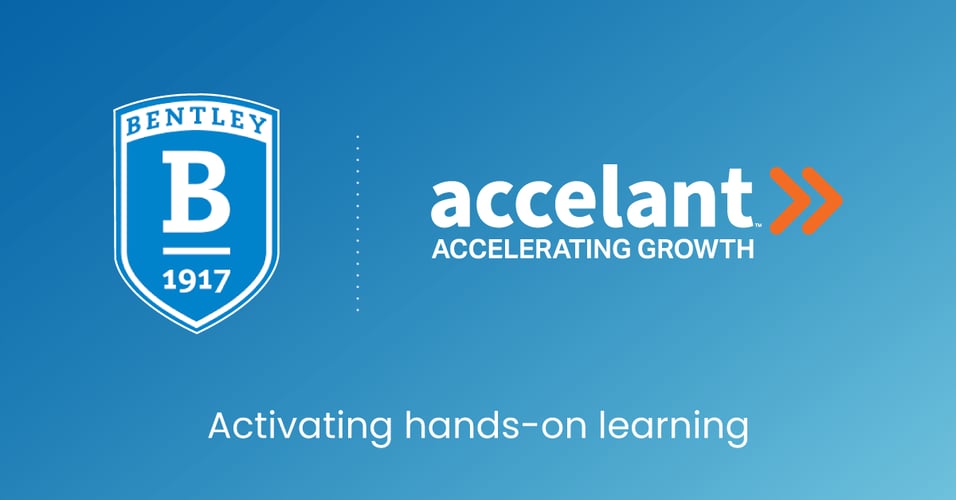


Blog comments